# Raster HTML Images ## Formats and HTML Images --- ## Terminology **Raster Image**: An image represented as a two-dimensional picture as a rectangular grid of square pixels. **Image encoder (aka. codec)**: A library/module that converts one image format to another. Not all encoders are created equal. **Lossy formats**: Compression in which some of the data from the original file is lost. **Lossless formats**: Compression in which the image is reduced without any quality loss. --- 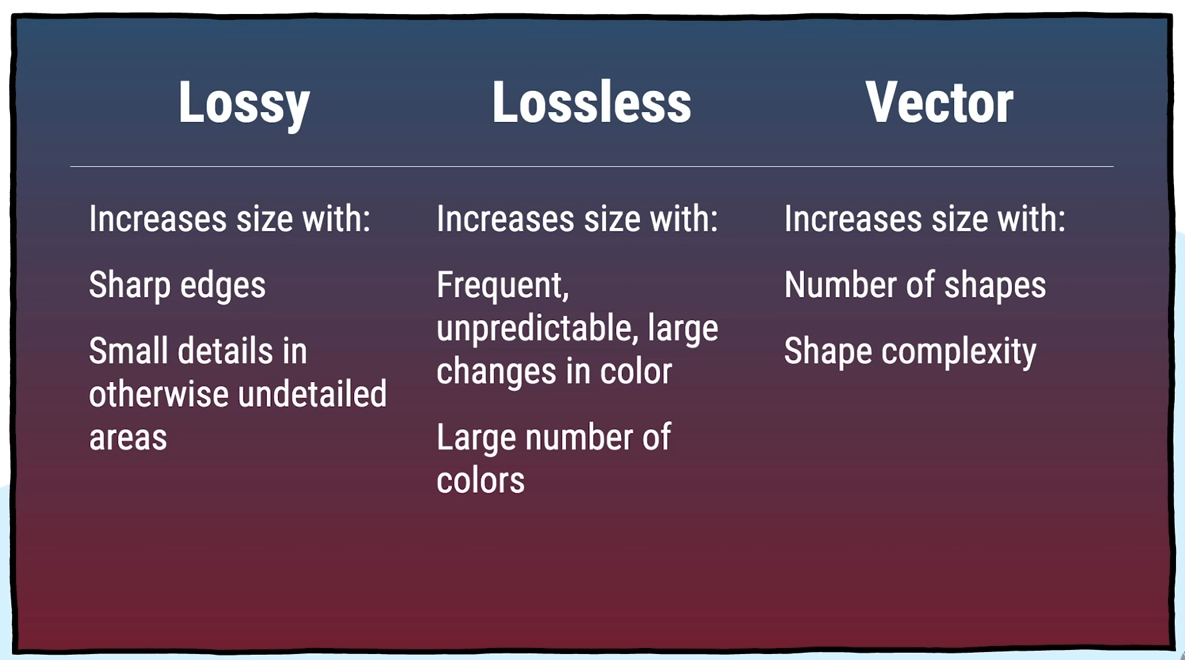 Source: [Image compression deep-dive](https://www.youtube.com/watch?v=F1kYBnY6mwg) --- 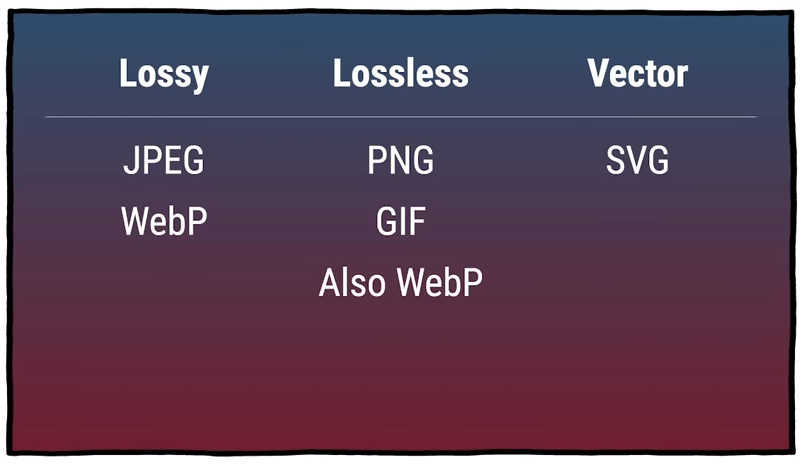 --- ## High-frequency Images Parts of an image (or the whole image) where colour and contrast change a lot from one pixel to the next.  --- ## Compression Artifacts Don't over-compress JPEG images or you will see compression artifacts.  --- ## Low-frequency Images Parts of an image (or the whole image) where colour and contrast change very little from one pixel to the next. 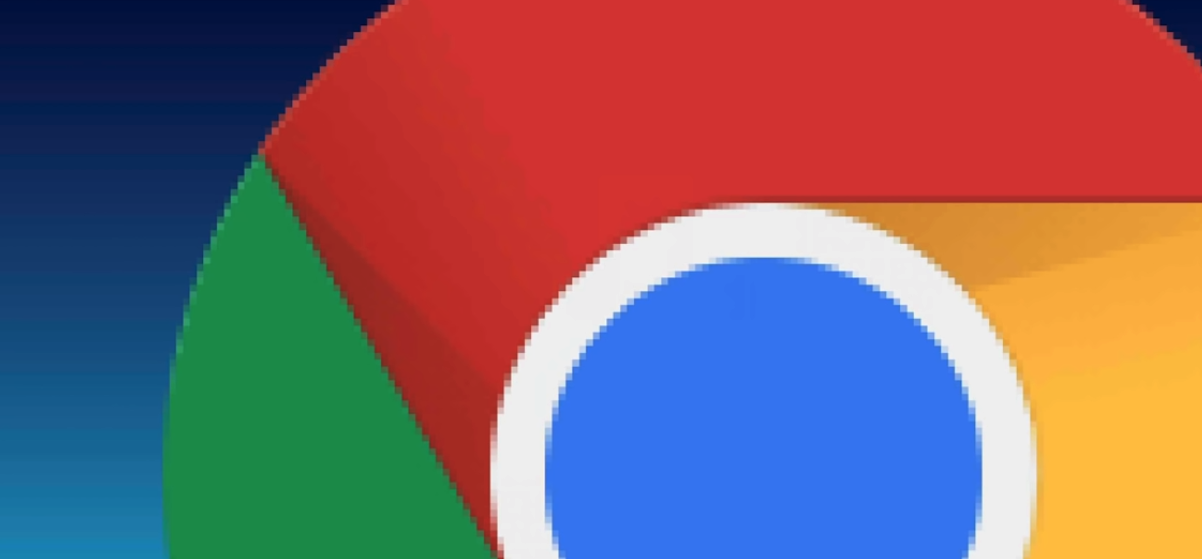 --- ## Dithering Dithering is a technique used when there are too few colours in the image to smooth out gradients. 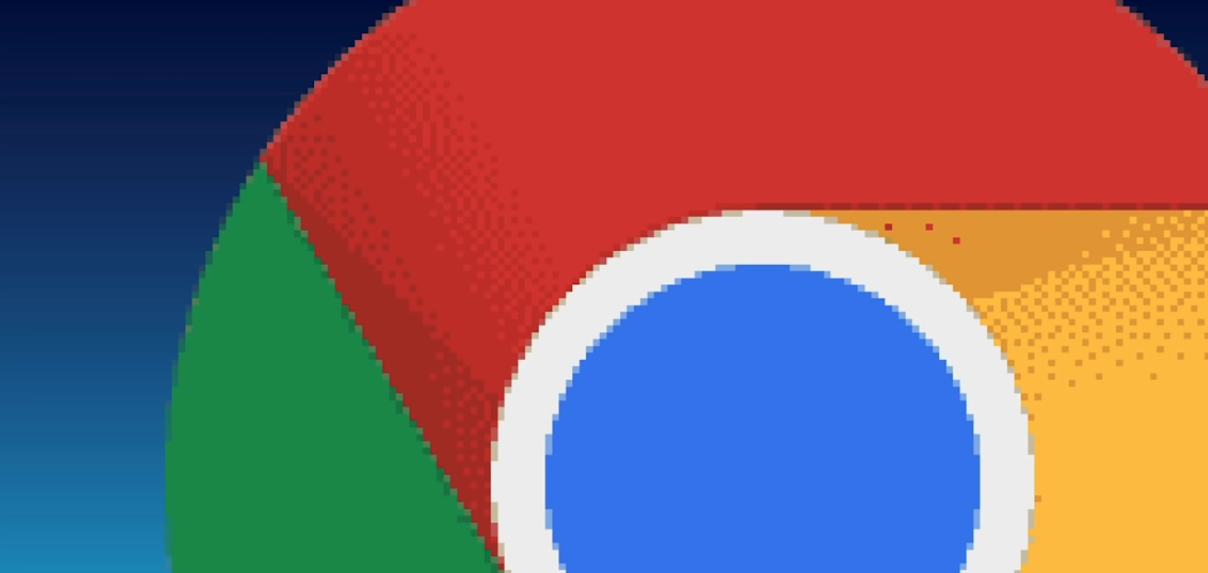 --- ## Key Takeaways - The JPEG format has been traditionally used for high-frequency images. - The PNG format has been traditionally used for low-frequency images. - The GIF is should not be used. It sucks at everything. - The WebP format is about to replace JPEG and PNG and is the recommended format for this program. - See: - [Squoosh.app](https://squoosh.app/) - [Image compression deep-dive](https://www.youtube.com/watch?v=F1kYBnY6mwg) --- ## HTML Images ```html <img src="path/to/file" alt="alternate text"> ``` - **`src` Attribute**: The `src` attribute is **required**, and contains the path to the image you want to embed. - **alt Attribute**: The `alt` attribute holds a text description of the image, which isn't mandatory but is incredibly useful for accessibility — screen readers read this description out to their users so they know what the image means. Source: [MDN Docs](https://developer.mozilla.org/en-US/docs/Web/HTML/Element/img) --- ## Additional Attributes ```html <img width="100" height="150" loading="lazy" src="path/to/file" alt="alternate text" > ``` - **`width` and `height`**: For performance, it's recommended that you include `width` and `height` attributes that reference the actual dimensions of your image. - See: [Do This to Improve Image Loading on Your Website](https://www.youtube.com/watch?v=4-d_SoCHeWE) by Jenn Simmons - **`loading='lazy'`**: You can enable lazy loading for your images. The browser will delay downloading an image until it enters the viewport. --- ## Styling HTML images - Setting a `width` _and_ `height` may distort your image: <img class="distorted" src="../../assets/images/images/high-frequency.jpg" alt="distorted image"> - When in doubt, try: ```css img { width: 100%; height: initial; } ``` - Images are `inline` by default. If you encounter weird behavior, try: ```css img { display: block; } ``` --- ## Getting fancy Some other CSS effects and techniques you can use on/with images: - **[`object-fit`](https://developer.mozilla.org/en-US/docs/Web/CSS/object-fit)**: Very handy for getting images to fit inside containers. - **[`mix-blend-mode`](https://developer.mozilla.org/en-US/docs/Web/CSS/mix-blend-mode)**: For blending colours into images like you would in an image editor. - See: Tony's [blendr app](https://acidtone.github.io/blendr/) - **[`clip-path`](https://developer.mozilla.org/en-US/docs/Web/CSS/clip-path)**: For cutting images into shapes. - See: - [Clipping and Masking in CSS](https://css-tricks.com/clipping-masking-css/) - [Codepen example](https://codepen.io/browsertherapy/pen/yLeobxq)